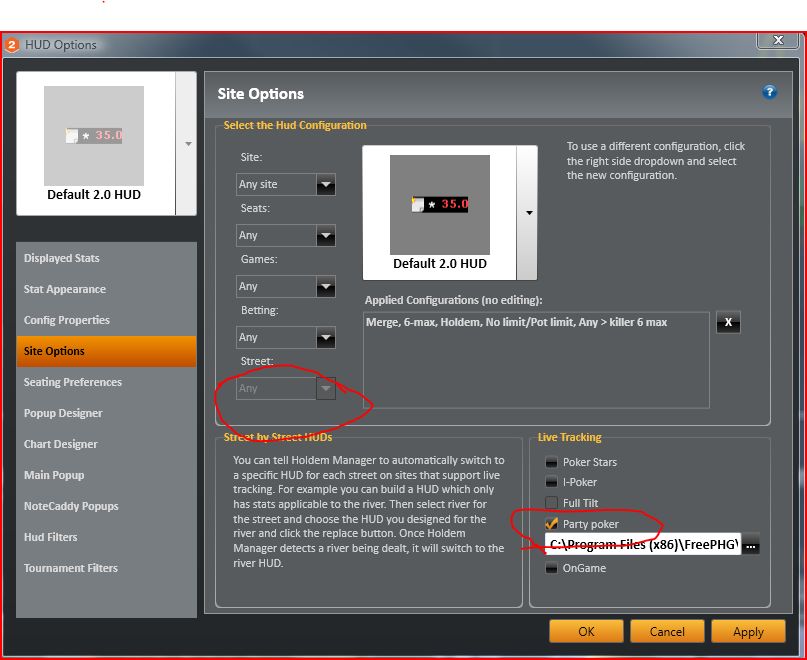Live tracking is a feature that extracts information live during the hand. Normally we only import the information at the end of hand but by importing this information live as it happens it allows us to use several features such as showing pot odds information and use the street by street HUD.
It should be noted that Live Tracking is difficult to implement and we currently only support it on Poker Stars, Ipoker, Ongame and Party Poker.
How to setup live tracking on Party Poker
In Hud Options > Site Options and make sure Party Poker is ticked
Party Poker requires the free 3rd party tool Free Party Hand Grabber (FPHG)
Download and setup the Free Party Hand Grabber
The free party hand grabber can be downloaded from FreePHG
Please note that this is a 3rd Party product and we are not affiliated with this product nor do we support issues with the Free Party Hand Grabber (FPHG)
Once you install it please run the program from C:/Program Files/FreePHG. When you run it you’ll see it minimises to the taskbar as the pair of aces icon. You do not need to set anything up, simply run FreePHG.exe while observing tables, and you should see the observed hands starting to appear in the « C:\Program Files\FreePHG\HandHistories\live » folder shortly after. Always make sure your using the latest version of FPHG if you have any issues and older versions may save the files to a different path so verify the hands are showing up at this location when your observing tables as you’ll need to tell Holdem Manager the location of the folder in the next step.
In Hud Options > Site Options make sure the Ongame folder is set to « C:\Program Files\FreePHG\HandHistories\live » without the quotes but it may be a different location so refer to the FPHG to make sure that is the location its saving them in.
If your still having issues make sure Holdem Manager and the PartyGaming.exe is running as admin.
- Go to C:\Program Files(x86)\Holdem Manager 2
- Right click the HoldemManager.exe and choose « Properties ».
- Go to the Compatibility Tab and select « Run this program as an Administrator ».
If this option is greyed out it is because the UAC must be enabled.
Enable UAC - http://www.howtogeek.com/howto/windows-vista/disable-user-account-control-uac-the-easy-way-on-windows-vista/
Reboot.
Complete Step 3.
The UAC can be turned off again if desired.
4) Repeat Steps 2 and 3 for HudFuncsApp.exe
5) Repeat Steps 3 and 4 for PartyGaming.exe file which is usually found here: C:\Programs\PartyGaming\PartyPoker
If after doing all of the above the issue still exists please send a screenshot of the table and go to C:\Users\YourName\AppData\Roaming\HoldemManager\Chat folder (XP users will find that in C:\Documents and Settings\YourName\AppData\Roaming\HoldemManager folder.) while you’re playing and email us any files in the Chat folder to hm2support@holdemmanager.com
Street by Street HUD allows you to show a specific HUD based on what street you are on. Street by street only works if Live Tracking is already enabled and working.
Then select a street from the dropdown menu e.g Flop and then select the HUD you want to see when your on the flop, as you cycle through the streets it will update to show the hud assosiated with that street.